SECURITY
Mastering Selenium Automation Testing: Tips and Tricks

Selenium automation testing plays a crucial role in expediting feedback and catching glitches at the early stages of development. It’s also a game-changer when it comes to cutting down the time and expenses associated with manual testing by handling repetitive tasks through automation. Thanks to its impressive capabilities and adaptability, Selenium has solidified its position as the tool of choice for developers and testers across the industry.
Selenium’s versatility extends to its ability to automate a range of testing tasks in a production environment. Moreover, it serves as a robust development tool, enabling testing even in scenarios where applications are not yet fully developed. This adaptability and effectiveness make Selenium a valuable asset in the pursuit of high-quality software development.
In this article, we’ll dig into some handy Selenium tips and tricks aimed at mastering your testing skills. These valuable insights will not only elevate your Selenium testing proficiency but also bolster the reliability and resilience of your tests.
Why Choose Selenium?
Selenium is a standout choice when it comes to automated testing tools. It’s renowned as one of the most widely used open-source solutions, designed to simplify web browser testing by enabling the creation of automation scripts. The allure of Selenium lies not only in its popularity but also in the extensive online community support it enjoys.
What truly sets Selenium apart is its remarkable versatility. It possesses the capability to conduct automated tests across a range of web browsers, encompassing Chrome, Firefox, Opera, and Internet Explorer. Furthermore, Selenium offers compatibility with various programming languages, including Java, C#, Ruby, and Python. This adaptability makes Selenium an appealing option, particularly for teams that boast developers proficient in different coding languages.
Tips and Tricks for Selenium Automation Testing
Trick #1 – Running Multiple Tests with the Same Parameters
This technique is handy for browser automation scenarios where you need to reuse the same values across different tests. Leveraging TestNG’s capability, you can define specific parameters for a test suite in the configuration file.
In the following example, the code is designed to provide the URL for the WebDriver method to execute a test suite within the TestNG framework.
“`
public class TestNGParameterExample {
@Parameters({“firstSampleParameter”})
@Test(enabled = true)
public void firstTestForOneParameter(String firstSampleParameter) {
driver.get(firstSampleParameter);
WebElement searchBar = driver.findElement(By.linkText(“Mobile Device & Browser Lab”));
searchBar.click();
Assert.assertEquals(driver.findElement(By.tagName(“h1”)).getText(), “Mobile Device & Browser Lab”);
}
@Parameters({“firstSampleParameter”})
@Test
public void secondTestForOneParameter(String firstSampleParameter) {
driver.get(firstSampleParameter);
WebElement searchBar = driver.findElement(By.linkText(“Live Cross Browser Testing”));
searchBar.click();
Assert.assertEquals(driver.findElement(By.tagName(“h1”)).getText(), “Cross Browser Testing”);
}
}
“`
The structure of the `testng.xml` file is illustrated below:
“`
<!DOCTYPE suite SYSTEM “https://testng.org/testng-1.0.dtd” >
<suite name=”Suite1″ verbose=”1″ >
<parameter name=”firstSampleParameter” value=”https://experitest.com/”/>
<test name=”Nopackage” >
<classes>
<class name=”TestNGParameterExample” />
</classes>
</test>
</suite>
“`
This approach allows you to efficiently manage tests with shared parameters, enhancing the reusability and maintainability of your automation suite.
Trick #2 – Dealing with Pop-Up Windows
A common challenge in Selenium web automation is handling pop-up windows, which typically come in three forms:
- Simple alert: displaying a message.
- Confirmation alert: asking the user to confirm an action.
- Prompt alert: requesting user input.
While WebDriver can’t manage Windows-based alerts, it can handle web-based ones. You can use the `switch_to` method to work with these pop-ups.
Here’s an example of a web page with a simple alert:
“`
<!DOCTYPE html>
<html>
<body>
<h2>
Demo for Alert</h3>
Clicking below button
<button onclick=”create_alert_dialogue()” name =”submit”>Alert Creation</button>
<script>
function create_alert_dialogue() {
alert(“Simple alert, please click OK to accept”);
}
</script>
</body>
</html>
“`
In this instance, we use the `switch_to` method to interact with the alert pop-up. Once switched to the alert, we accept it with `alert.accept()`.
“`
from selenium import webdriver
import time
driver = webdriver.Firefox()
driver.get(“file://<HTML File location>”)
driver.find_element_by_name(“submit”).click()
time.sleep(5)
alert = driver.switch_to.alert
text_in_alert = alert.text
print(“The alert message is ” + text_in_alert)
time.sleep(10)
alert.accept()
print(“Alert test is complete”)
driver.close()
“`
This approach enables you to effectively handle web-based pop-ups in your Selenium automation, making your testing more robust and user-friendly.
Trick #3 – Handling Timeouts and Browser Crashes with WebDriverWait
WebDriverWait is a nifty tool in web automation that helps you manage timeouts and browser crashes effectively. Here’s how you can use WebDriverWait:
- Add Dependency: First, make sure you’ve added the necessary dependency to your project. This dependency ensures you have access to WebDriverWait.
“`
<!– https://mvnrepository.com/artifact/org.seleniumhq.selenium/selenium-java –>
<dependency>
<groupId>org.seleniumhq.selenium</groupId>
<artifactId>selenium-java</artifactId>
<version>3.6.0</version>
</dependency>
“`
- Import Libraries: Import the required libraries in your code.
“`
import org.openqa.selenium.WebDriver;
import org.openqa.selenium.chrome.ChromeDriver;
import org.openqa.selenium.support.ui.*; // This is the WebDriverWait library.
“`
- Create WebDriverWait Instance: Instantiate a new WebDriverWait object, specifying the WebDriver and the timeout duration in seconds.
“`
WebDriver driver = new ChromeDriver();
WebDriverWait wait = new WebDriverWait(driver, 10); // Here, “10” is the timeout in seconds.
“`
- Define a Condition to Wait For: Specify the condition you want to wait for. In this example, we’re waiting for an element with the ID “my-element” to become visible on the page.
“`
wait.until(ExpectedConditions.visibilityOfElementLocated(By.id(“my-element”)));
“`
This code will patiently wait for up to 10 seconds for the element with the ID “my-element” to appear on the page. If it doesn’t show up within that time frame, WebDriver will throw an error, letting you know that something isn’t as expected.
Using WebDriverWait in your Selenium tests can help you gracefully handle situations where elements take some time to load or when you encounter unexpected delays due to browser issues.
Trick #4 – Recording and Running Tests with Selenium IDE
Selenium IDE is a handy Firefox browser plugin that simplifies the process of recording and running tests. It’s an excellent starting point for beginners in Selenium automation. Here’s how you can record and playback tests using Selenium IDE:
Recording a Test with Selenium IDE:
- Open your Firefox browser and install the Selenium IDE plugin.
- Launch the Selenium IDE tool.
- Click the “New” button to create a new test.
- Give your test a meaningful name for easy identification.
- Click the “Record” button in Selenium IDE, and it will start capturing your interactions with the website.
- Perform the actions you want to include in your test on the target website.
- Once you’ve completed your test scenario, click the “Stop” button in Selenium IDE to finish the recording.
Playing Back a Recorded Test with Selenium IDE:
- Open your Firefox browser and ensure you have the Selenium IDE plugin installed.
- Launch the Selenium IDE tool.
- Click the “Open” button within Selenium IDE, and select the previously recorded test you want to play back.
- With your test loaded, click the “Play” button, and Selenium IDE will execute the recorded steps on the website.
That’s it! Selenium IDE simplifies test automation by allowing you to create and replay tests without the need to write code. It’s a valuable tool for both newcomers and experienced testers looking for quick and straightforward test automation.
Trick #5 – Enhance Test Clarity with Annotations
Annotations serve as a valuable tool to enhance the clarity and organization of your Selenium tests. In Java, annotations are special classes that allow you to add metadata to your code, making it easier to understand and maintain. Think of them as helpful labels for your code. Here are a few essential annotations you can use:
- @Test: This annotation marks a method as a test method. It’s a clear indicator that a particular method is meant for testing a specific aspect of your application.
- @BeforeClass: Use this annotation when you want a method to run before the first test in a class begins. It’s useful for setting up tasks that are common to all tests in that class.
- @AfterClass: Conversely, this annotation runs a method after the last test in a class is completed. It’s handy for performing cleanup or teardown tasks.
- @Before: When you need a method to run before each individual test, use the @Before annotation. It’s perfect for setting up the test environment.
- @After: Similarly, the @After annotation runs a method after each test. It’s useful for cleaning up resources or resetting conditions.
By judiciously applying these annotations, you can significantly improve the organization and comprehensibility of your Selenium test suite. Annotations act as signposts, making it clear how each method contributes to your testing efforts.
Trick #6 – Use Custom Assertions to Verify Data
One of the key aspects of Selenium test automation is understanding assertions and how to use them effectively to validate the behavior of your web applications. Selenium provides built-in assertions for data validation, but there are instances when you need to create custom assertions tailored to your application’s specific needs. Here’s a step-by-step guide on how to create and use custom assertions:
- Create a Java Class: Begin by creating a Java class that extends the Selenium Assert class. This class will serve as the foundation for your custom assertions.
- Add a Method: In your custom assertion class, add a method that accepts two parameters. The first parameter should be an object representing the data you want to validate, and the second parameter is a message to be displayed in case the validation fails.
- Implement Your Logic: Within the method you’ve created, implement the logic for your custom assertion. This logic should define how the data validation should occur.
- Register Your Custom Assertion: To make your custom assertion available for use in your tests, register it with Selenium. You can do this by adding a line of code like this to your test script:
“`
Assert.registerCustomAssertion(new MyCustomAssertion());
“`
Here, “MyCustomAssertion()” should be replaced with the name of your custom assertion class.
- Use Your Custom Assertion: Finally, you can utilize your custom assertion in your test scripts. Call the method you created in your custom assertion class to validate the specific data in your application.
In summary, while Selenium offers a robust set of built-in assertions, creating custom assertions empowers you to tailor your validation to your application’s unique requirements. This flexibility ensures that your automated tests are thorough and align with the specific behavior of your web application.
Trick #7 – Passing Basic Values to Tests
In this scenario, the aim is to create tests that can handle various sets of data efficiently. To achieve this, we make use of the DataProvider method, which has the ability to return a two-dimensional array of objects.
- The first dimension of the array signifies the number of test executions.
- The second dimension corresponds to the count and types of test values.
To gain a better understanding, let’s examine the code example below that employs the @DataProvider annotation:
“`
@DataProvider()
public Object[][] listOfLinks() {
return new Object[][] {
{“Mobile Device & Browser Lab”, “Mobile Device & Browser Lab”},
{“Live Cross Browser Testing”, “Cross Browser Testing”},
{“Automated Mobile Testing”, “Mobile Test Automation!”},
};
}
“`
In the code snippet above, we’ve defined a data provider method named `listOfLinks`. It returns a two-dimensional array with pairs of values. Each pair consists of a link name and its corresponding header.
Now, let’s look at how this data provider is used in a test method:
“`
@Test(dataProvider = “listOfLinks”)
public void firstTestWithSimpleData(String linkName, String header) {
driver.get(“https://experitest.com/”);
WebElement searchBar = driver.findElement(By.linkText(linkName));
searchBar.click();
Assert.assertEquals(driver.findElement(By.tagName(“h1”)).getText(), header);
}
“
In this test method, we specify `@Test(dataProvider = “listOfLinks”)` to indicate that it should use the data provided by the `listOfLinks` data provider. The test method takes two parameters, `linkName` and `header`, which correspond to the values provided by the data provider.
This approach allows us to efficiently conduct tests with various data combinations, enhancing the flexibility and coverage of our automated tests.
Now, if you want to extend your test coverage to different browsers and platforms, you can integrate LambdaTest into your testing process. LambdaTest is an AI-powered test orchestration and test execution platform that allows you to run your Selenium automation tests on a wide range of browsers and operating systems simultaneously. By seamlessly integrating LambdaTest with popular test automation testing frameworks like TestNG or JUnit, you can easily execute your tests in parallel, significantly reducing test execution time and ensuring compatibility across various environments.
With LambdaTest, you can effortlessly scale your Selenium automation testing efforts and enhance your test coverage, ensuring your web application performs flawlessly across different browser and platform combinations.
Including LambdaTest in your Selenium automation testing toolkit opens up opportunities for comprehensive cross-browser and cross-platform testing, helping you deliver a top-notch user experience to all your users, regardless of their choice of browser or device.
Some Additional Valuable Tips and Tricks for Effective Selenium Automation Testing
Here are some additional valuable tips and tricks for effective Selenium automation testing:
- Utilize Explicit Waits: Explicit waits are a crucial element of Selenium testing. They allow your tests to pause until a specific condition is met, preventing timing-related issues and ensuring a smoother test execution. These waits help synchronize your test script with the web application.
- Embrace Reusable Code: Reusable code is a best practice that can significantly enhance the efficiency and maintainability of your automation projects. It enables you to write code once and reuse it across multiple test cases, reducing duplication and simplifying updates.
- Leverage CSS Selectors: CSS selectors are powerful tools for locating and interacting with web page elements in Selenium. They offer flexibility in selecting elements based on attributes and properties, making it easier to target specific elements like buttons, links, and text boxes.
- Implement the Page Object Model (POM): POM is a widely adopted design pattern in Selenium testing. It separates test cases from UI details, improving code organization, reusability, and readability. Updates to UI elements can be quickly made in the corresponding page class.
- Practice Data-Driven Testing: Data-driven testing lets you execute the same test script with various input data sets. This technique is invaluable for testing applications under different scenarios, ensuring stability and reliability while saving time in script creation and maintenance.
- Embrace Parallel Testing: Parallel testing runs multiple test cases concurrently on different browsers, operating systems, or devices. It dramatically reduces execution time and enhances testing efficiency.
- Explore Headless Browsers: Headless browsers are a fantastic option for running Selenium tests efficiently without a graphical interface. They operate in the background and can be deployed on remote servers, offering faster execution times, increased stability, and reduced resource usage.
- Implement a Robust Reporting Framework: A strong reporting framework is essential for test success. It provides a comprehensive view of the test execution process, highlights areas needing attention, and delivers valuable insights to stakeholders. It helps track progress, identify bugs, and monitor application health.
- Adhere to Good Naming Conventions: Employing meaningful names for elements, methods, and variables in your Selenium test code is vital for readability and maintainability. Descriptive and clear names should accurately represent their purpose and functionality.
- Leverage Source Control: Source control is a fundamental component of Selenium automation testing that facilitates collaboration, version control, and tracking changes in test scripts. It enables developers and testers to work together, manage code versions, and resolve conflicts efficiently.
- Implement Assertions: Assertions are essential for validating the correctness of the application under test. They help ensure that expected behavior aligns with actual behavior during test execution, aiding in early defect detection.
- Utilize Test Coverage Tools: Test coverage tools are valuable in assessing the effectiveness of your testing efforts. They reveal gaps in test coverage by measuring the percentage of code executed during testing, enhancing code quality.
- Implement Error Handling: Effective error handling is crucial to maintaining the stability and reliability of your test automation framework. Anticipating and handling potential errors during test execution prevents unexpected failures and provides informative feedback.
- Conduct Code Reviews: Code reviews are critical for Selenium automation testing success. They involve systematic examinations of code to ensure it meets quality standards, leading to improved code quality, defect identification, and reduced maintenance costs.
- Prioritize Tests: Test prioritization enhances testing efficiency by executing critical tests first. It helps identify and resolve critical issues quickly, saving time and resources.
- Adopt Test Automation Frameworks: Test automation frameworks provide structure for writing, organizing, and executing automated tests. They enable efficient test script development, consistency, and robust reporting and analysis capabilities.
- Manage Test Data: Proper test data management ensures test reliability and accuracy. Managing and maintaining test data, including login credentials and input values, prevents test failures caused by incorrect or outdated data.
- Utilize Debugging Tools: Debugging tools are indispensable for identifying and resolving code issues in Selenium automation testing. Integrated Development Environments (IDEs) offer debugging functionalities like breakpoints and step-by-step execution.
- Implement Continuous Integration (CI): Continuous Integration practices involve integrating code changes regularly, and automatically building and testing integrated code. CI streamlines the testing process and detects issues early in the development cycle.
- Incorporate Performance Testing: Performance testing assesses how well an application performs under specific conditions, measuring response time, throughput, and resource utilization. It helps identify scalability issues and performance bottlenecks.
By incorporating these practices into your Selenium automation testing, you can streamline your testing process, improve test coverage, and deliver more reliable and efficient test results.
To Sum It Up
Selenium is indeed an outstanding tool for automating your web application testing requirements. However, like any platform, there are some valuable best practices and tips that can help you maximize the benefits of using Selenium.
By implementing the techniques mentioned above, you can simplify your Selenium tests, enhance their organization, and save valuable time. Additionally, when selecting a Selenium-based platform for your testing needs, it’s essential to choose one that streamlines the automated testing process. Keep an eye out for tools that offer testing on a real device cloud, such as LambdaTest. LambdaTest is thoughtfully designed to make life easier for testers by providing developer-friendly resources like built-in development tools and seamless integrations with popular programming languages and frameworks. As a result, it accelerates and streamlines automated Selenium testing, yielding faster, smoother, and more effective results.
Incorporating these practices and leveraging tools like LambdaTest can significantly improve the efficiency and effectiveness of your Selenium automation testing efforts, ensuring your web applications are thoroughly tested and ready to provide an exceptional user experience.
SECURITY
P9ulsmcsxsckjrbx2500: The Future of Quantum-Resistant Encryption and Data Security

Cybersecurity is a growing concern in today’s digital world. As technology advances, so do cyber threats. To stay ahead, strong encryption methods are necessary.
P9ulsmcsxsckjrbx2500 is an advanced cryptographic algorithm designed for modern security challenges. It provides protection against cyberattacks, including those from powerful quantum computers.
Unlike traditional encryption methods, p9ulsmcsxsckjrbx2500 is built to resist future threats. It ensures long-term security for data, transactions, and communications.
This algorithm is particularly useful for industries like finance, healthcare, and cloud computing. It provides a scalable and efficient security solution for sensitive information.
P9ulsmcsxsckjrbx2500 – A Game-Changer in Cybersecurity
P9ulsmcsxsckjrbx2500 is a revolutionary encryption technology designed to protect sensitive data from evolving cyber threats. Unlike traditional encryption methods, it offers quantum-resistant security, meaning it can withstand attacks from even the most powerful quantum computers. This makes it a future-proof solution for industries that rely on secure digital transactions, such as banking, healthcare, and government operations.
One of the standout features of p9ulsmcsxsckjrbx2500 is its dynamic key generation system, which changes encryption keys frequently to prevent hacking attempts. This ensures that even if cybercriminals intercept encrypted data, they cannot decrypt it without access to the constantly shifting keys. With its speed, efficiency, and adaptability, p9ulsmcsxsckjrbx2500 is set to become a leading standard in digital security, safeguarding information for years to come.
Understanding P9ulsmcsxsckjrbx2500
P9ulsmcsxsckjrbx2500 is a cutting-edge encryption technique that secures digital data from unauthorized access. It uses mathematical complexity to ensure strong protection.
This algorithm is classified as quantum-resistant encryption because it can withstand attacks from quantum computers. Traditional encryption, like RSA, may become obsolete, but p9ulsmcsxsckjrbx2500 remains secure.
It works by generating dynamic encryption keys that change with every data exchange. This feature prevents hackers from cracking encrypted messages.
Another important aspect is its multi-layer security approach. It combines different encryption techniques to make cyberattacks extremely difficult.
Key Features of P9ulsmcsxsckjrbx2500
P9ulsmcsxsckjrbx2500 has several unique features that make it superior to traditional encryption methods. It provides high-speed performance, scalability, and multi-layer protection.
Quantum Resistance
- Protects against quantum computing threats
- Uses advanced algorithms that are difficult to break
- Ensures data security for decades
Scalability
- Works for small devices like IoT gadgets and large-scale systems
- Can be integrated into existing security frameworks
- Adaptable for future technological advancements
High Performance
- Provides fast encryption and decryption without delays
- Efficient for real-time communication security
- Uses optimized cryptographic functions
Multi-Layer Protection
- Combines several encryption methods for better security
- Creates multiple security checkpoints for data access
- Reduces the risk of single-point failure in encryption
How P9ulsmcsxsckjrbx2500 Works
Encryption ensures that data is converted into unreadable formats to prevent unauthorized access. P9ulsmcsxsckjrbx2500 follows an advanced encryption and decryption process.
The encryption process takes plain data and applies mathematical transformations to make it unreadable. Only authorized users with the correct decryption key can access the original data.
The decryption process reverses encryption by using a dynamic key. This ensures that even if an attacker intercepts encrypted data, they cannot read it without the key.
Comparison of Encryption Methods
| Feature | P9ulsmcsxsckjrbx2500 | AES-256 | RSA |
| Quantum-Resistant | Yes | No | No |
| Dynamic Key Generation | Yes | Yes | No |
| Speed | Fast | Fast | Slow |
| Scalability | High | High | Low |
P9ulsmcsxsckjrbx2500 is far more secure and future-proof compared to other encryption methods.
Applications of P9ulsmcsxsckjrbx2500
Encryption plays a crucial role in various industries where security is a top priority. P9ulsmcsxsckjrbx2500 is designed to handle the most sensitive data across different sectors.
Financial Sector
- Protects online banking transactions from cyber threats
- Secures customer data and financial records
- Prevents identity theft and fraudulent activities
Healthcare Industry
- Encrypts patient records and medical history
- Protects telemedicine communications
- Complies with healthcare security regulations
Government and Defense
- Safeguards classified information
- Ensures secure military and intelligence communication
- Prevents cyber espionage and digital attacks
Internet of Things (IoT)
- Secures smart devices from cyber intrusions
- Protects industrial control systems from hackers
- Enhances security in home automation and smart cities
Advantages of P9ulsmcsxsckjrbx2500
The major benefit of p9ulsmcsxsckjrbx2500 is its ability to resist future cyber threats, including those from quantum computers.
It offers faster performance than traditional encryption, making it ideal for real-time applications like banking, cloud computing, and IoT security.
Another key advantage is dynamic key generation, which enhances security by frequently changing encryption keys. This prevents hackers from breaking into systems.
P9ulsmcsxsckjrbx2500 is scalable and flexible, meaning it can be used for both personal and enterprise security needs without major infrastructure changes.
Challenges and Limitations
While p9ulsmcsxsckjrbx2500 is a powerful encryption method, it comes with a few challenges. The first challenge is high computational power requirements, which may require advanced hardware for implementation.
Another issue is integration with existing systems. Many businesses still rely on older encryption methods, and switching to p9ulsmcsxsckjrbx2500 may take time and resources.
There is also a need for industry-wide adoption. Before it becomes a universal standard, governments and businesses need to recognize its benefits and invest in its deployment.
Lastly, regulatory approval is necessary. Many industries require security compliance regulations, and p9ulsmcsxsckjrbx2500 needs to be officially recognized before widespread use.
Future of P9ulsmcsxsckjrbx2500
P9ulsmcsxsckjrbx2500 is expected to play a significant role in the future of cybersecurity. Researchers are working on optimizing its efficiency to reduce computational costs.
The technology is also being tested for use in national security to protect against cyber warfare and advanced hacking techniques.
As businesses and governments become more aware of quantum computing threats, adoption rates for p9ulsmcsxsckjrbx2500 are expected to rise. This will help create a more secure digital world.
Future updates may include AI-driven encryption enhancements, making p9ulsmcsxsckjrbx2500 even more intelligent in identifying and preventing cyberattacks.
Conclusion
P9ulsmcsxsckjrbx2500 is a powerful and future-proof encryption method designed to protect against advanced cyber threats. It provides high security, fast performance, and dynamic protection for sensitive data.
Its applications in finance, healthcare, government, and IoT make it an essential technology for secure digital communication. Businesses and industries should consider adopting p9ulsmcsxsckjrbx2500 to safeguard their systems.
Despite some challenges, the future of p9ulsmcsxsckjrbx2500 looks promising, with ongoing research and development making it an even stronger encryption standard.
With the rise of quantum computing threats, p9ulsmcsxsckjrbx2500 is the key to secure digital transformation. Now is the time to prepare for a safer and more protected future.
FAQs
What makes p9ulsmcsxsckjrbx2500 different from traditional encryption?
P9ulsmcsxsckjrbx2500 is quantum-resistant, meaning it protects against future quantum computer attacks, unlike traditional encryption.
Is p9ulsmcsxsckjrbx2500 suitable for real-time applications?
Yes, it offers fast encryption and decryption, making it ideal for online banking, IoT security, and cloud computing.
Can p9ulsmcsxsckjrbx2500 be integrated into existing security systems?
Yes, but some modifications may be required, as it uses advanced encryption techniques different from legacy systems.
Why is dynamic key generation important in p9ulsmcsxsckjrbx2500?
It ensures constantly changing encryption keys, making it nearly impossible for hackers to break into secured data.
Is p9ulsmcsxsckjrbx2500 widely adopted yet?
Adoption is growing, but it requires industry-wide approval and further optimization for widespread use.
SECURITY
The Importance of Identity Security Breach Management for Organizations

Almost every organization is experiencing rapid growth in identities they have to manage, including cloud identities, third-party partners, and machine identities. This proliferation of identities, many of which are privileged, is expanding the attack surface.
A data breach response guide that provides a panoramic view of identities, risks, and controls to safeguard modern work and reduce the risk of breaches is important for enterprises.
Preventing a Data Breach
With technological advances, hackers can crack a four-letter, two-digit password in less than a second. Securing your employees, customers, and business partners requires more than strong password policies. It requires identity and access management (IAM), which helps you assign one digital identity to each individual, authenticate all long-ins, and authorize access to specific resources.
IAM also makes it easy for IT administrators to manage privileges so that only authorized users can access the sensitive information your company holds. This reduces the risk of data breaches and other security risks, such as malware and ransomware attacks.
A data breach can still happen even if your organization has an incident response plan and formal teams. Attackers can steal an employee’s device to access their work files, break into a company office to grab physical documents and hard drives or place skimming devices on physical credit card readers to get individuals’ payment information.
To avoid such an attack, your company must implement a Zero Trust security framework that prioritizes identity and incorporates IAM technologies and practices.
Notifying the Right People
Most businesses understand that a breach should be reported to authorities immediately. However, they may need to determine how long the impact can last or the number of people affected. In order to protect individuals and prevent phishing scams, companies need to notify them as quickly as possible.
The first step is to determine whether or not the information is sensitive or required by law to be protected. This is essential because it will influence your steps to protect the data. It will also help you decide what individuals must be informed about the breach.
You should also consider the type of information involved in the breach and the likelihood that it could be used for malicious purposes, such as identity theft or fraud. For example, stolen names and Social Security numbers are often used to sign up for credit cards and commit tax identity theft.
To avoid a potential breach in the future, you should ensure that employees are aware of best practice security measures and regularly receive training. This can reduce the risk of identity-related breaches by ensuring that only the necessary information is collected and stored. You should also implement granular access authorization and monitor privileged sessions to prevent security risks from occurring. You should also remove orphaned accounts that were last accessed a while ago, as these can serve as entry points for cybercriminals.
Restoring Confidentiality
Data integrity and availability are critical to every organization’s operation. Organizations must restore this information quickly after a breach to keep up with their business processes. This includes restoring data from backups to ensure the continued availability of the information. Remembering the importance of restoring confidentiality is also important, which means ensuring unauthorized individuals cannot access sensitive information.
This year, the number of identity-related breaches has skyrocketed to record levels, reflecting that advanced cybercriminals have found exploitable holes in legacy security systems designed for management, not protection. These weaknesses are compounded by the normalization of work-from-anywhere environments and the resulting proliferation of identities. Unmanaged privileged accounts and credentials, whether IT admin, remote worker or third-party resource, open doors to critical network assets. Often, these accounts have elevated privileges, allowing fast-tracked access to sensitive data and exploitation of other accounts.
Protecting the Company’s Reputation
A data breach can affect a company’s reputation in more ways than just financial loss. A hacker’s ability to use a stolen set of credentials (usernames, passwords, and other information) to gain access to multiple systems can damage a company’s brand and potentially lead to lawsuits or regulatory fines.
When a security incident occurs, addressing the issues publicly can help protect the company’s reputation. Organizations can also limit damage to their reputation by ensuring that employees are aware of what type of risk or issue they should report and the process for doing so. This requires training and communication programs to ensure that all employees understand the risks associated with a data breach, how they can damage the company’s reputation, and what type of “warning signs” they should look out for.
Identity protection, which authenticates all identities across the enterprise (human or machine, on-prem or in the cloud), can prevent cyberattacks and minimize business impact. The top preventative strategies identified in the study included MFA, timely reviews of privileged access (40%), continuous discovery of all users and privileges (34%), and revoked access upon detection of high-risk events (28%). These can all be implemented through privilege management that adheres to the Principle of Least Privilege. To ensure the strongest defenses, a unified identity security platform is required to enable identity and privileged access management and integrated with a Zero Trust security framework.
SECURITY
The Best Security Features in Windows 10 Pro for Enhanced Protection

Many Windows users rely on paid security software to protect their devices from hackers. Still, they may need to realize the tools built into the operating system already provide substantial protection. Windows 10 and 11 include a healthy lineup of tools for preventing malware attacks, including fake updates and malicious web scripts.
Windows Defender Antivirus
Windows Defender Antivirus is the built-in virus protection included with the default installation of Microsoft Windows 10 Pro and 11. It is the most well-known antimalware suite and has performed exceptionally well in recent tests by independent testers. The tool monitors your computer in real-time for potential threats and running scans. It also updates constantly to keep it current. Aside from essential threat protection, Microsoft offers parental controls for families with younger children. This feature allows parents to set screen time limits, restrict apps, and monitor websites visited by family members. It can also track a child’s location and allow parents to check where their family is when they aren’t home.
Moreover, the built-in security tool offers a variety of other tools to enhance your online safety. These include a password manager, which keeps your passwords secure, and a privacy scanner that lets you see how many websites are tracking your data. It can also alert you if one of your passwords is compromised, making it easy to change.
Windows Firewall
The built-in firewall is a handy tool with Windows to keep unauthorized data transmission out of the system. It filters network traffic and blocks ports according to threat level. It also allows users to customize firewall settings and create custom rules. The Windows Firewall can be set up to monitor domain networks, private networks, or public networks, with options for allowing specific applications through the firewall for each one. This feature is a good choice for businesses and home users who want to avoid installing third-party security software. It works well and only pester users with a few notifications or prompts.
Moreover, it can automatically scan files and apps downloaded from the Microsoft Store for threats. However, it has a limited depth of configuration features that many aftermarket solutions have. In addition to the firewall, Windows 10 offers a variety of other security tools. Users can access Account Protection to safeguard their Microsoft accounts, secure sign-in options like fingerprint and facial recognition, and Dynamic Lock to prevent someone from remotely accessing their device. The App & Browser Control settings can detect malware and warn users about suspicious URLs through reputation-based detection and usage data.
Windows Task Manager
As Windows is used by 65% of desktop and laptop computers in the United States and 77% worldwide, it must meet modern security standards. This is why a Windows 10 Pro install includes several security features that help fortify and streamline cybersecurity. Among these features is SmartScreen, which monitors programs running to ensure they’re legitimate. It also helps protect against phishing attacks by comparing the reliability of websites and emails against Microsoft’s blocklist. This extra layer of user protection complements the cybersecurity awareness training companies provide to their staff. Another key feature is the ability to remotely access a computer running Windows 10 Pro using Remote Desktop. This enables IT professionals to troubleshoot issues on employee devices without physically visiting them. This can save time and money for businesses that rely on legacy applications. Windows Task Manager offers a detailed view of system activity and processes for advanced users. It also shows a graphical breakdown of the use of system resources with options to display resource usage as percentages or values. For example, you can see how much memory, disk, and network are used by each process. You can expand or collapse grouped processes by clicking the little arrows next to their names.
Windows Hello
A few years ago, the ability to log in to a computer with your face, iris, or fingerprint was the stuff of science fiction and techno-thrillers. Today, this biometric security feature is a consumer-ready reality and can help you avoid the hassle of passwords. Windows Hello uses a combination of facial recognition or fingerprint scanning to verify your identity upon signing in on devices that support the service, including laptops and PCs. It is a lot faster and more convenient than entering a PIN, and it is also much more complicated to hack than a simple password. You can enable it in Settings under Accounts. You will need a device with a built-in facial or fingerprint reader that supports the Windows Biometric Framework. The information that Windows Hello stores to identify you is encrypted, so it never leaves your device. The feature can even recognize you if your facial features change, such as when you grow a beard or get glasses.
BitLocker Drive Encryption
BitLocker is Microsoft’s full-disk encryption feature, and it comes standard with most Windows versions aimed at professional or business use. It uses the Advanced Encryption Standard algorithm with 128 or 256-bit keys to encrypt data stored on your operating system drive and any other drives you choose to protect. The software can also encrypt USB flash drives or other removable storage media. You can even use BitLocker to protect files stored in a virtual environment. The protection extends to laptops, desktop computers, and mobile devices like tablets and smartphones. If you enable BitLocker, it runs a system check to see whether your hardware can support the feature. The encryption process works best when a trusted platform module (TPM) chip is installed on the motherboard and used to store the disk encryption key. TPM chips are built into some laptops and desktops and can be accessed only with the correct password or recovery key. Once your computer runs on BitLocker, any attempts to access the drive with a physical connection or over a network are met with prompts to authenticate or error messages stating the device or files can’t be accessed.
-

 L,IFESTYLE2 years ago
L,IFESTYLE2 years agoExploring the Heart of Iowa City Downtown District
-

 TECH2 years ago
TECH2 years agoMaximizing Your Pixel 6a’s Wireless Charging Performance: Tips and Tricks
-

 SPORTS3 years ago
SPORTS3 years agoclub america vs deportivo toluca f.c. timeline
-
CRYPTO2 years ago
Features of Liquidity Providers and Differences Between Them
-
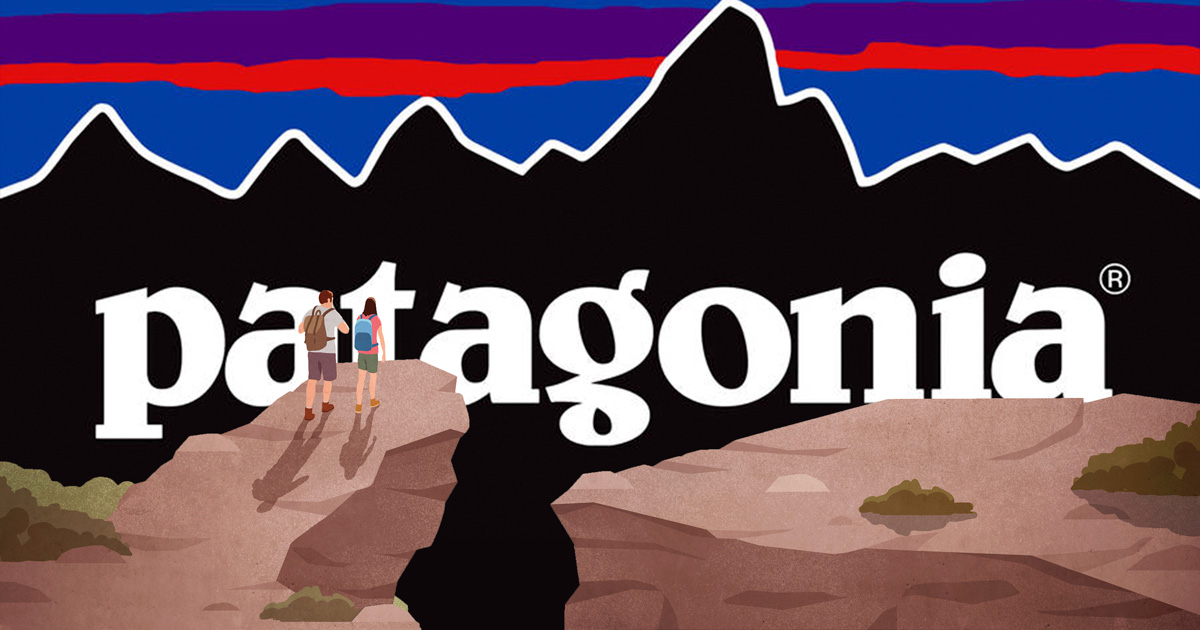
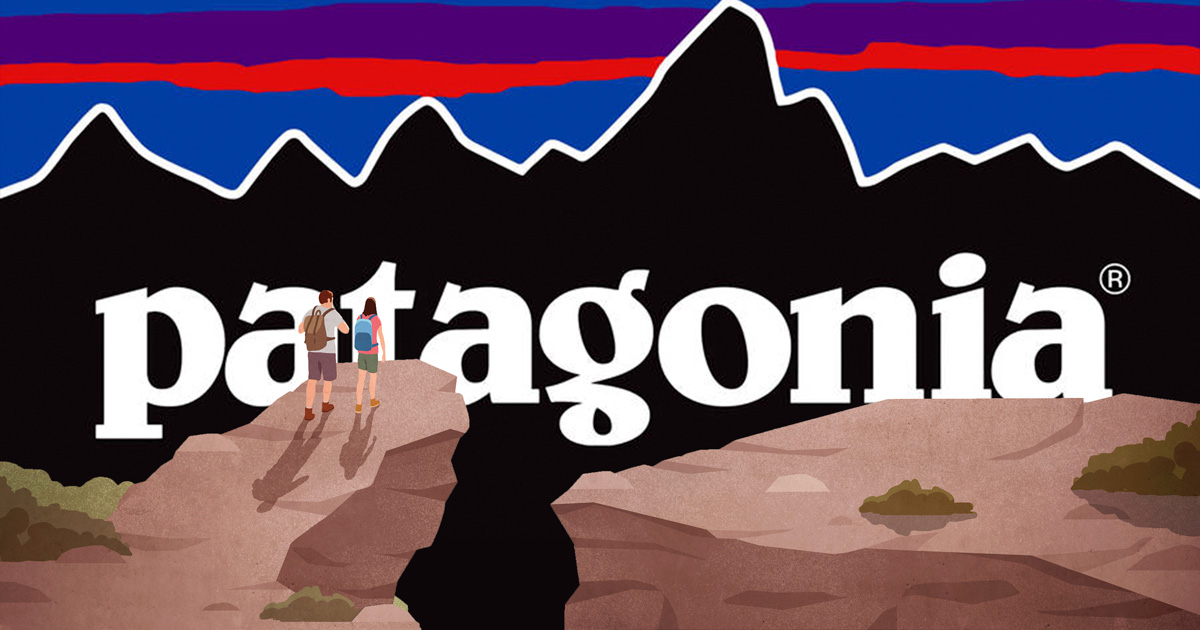 BUSINESS2 years ago
BUSINESS2 years agoThe Evolution of the Patagonia Logo: A Look at the Brand’s Iconic Emblem
-
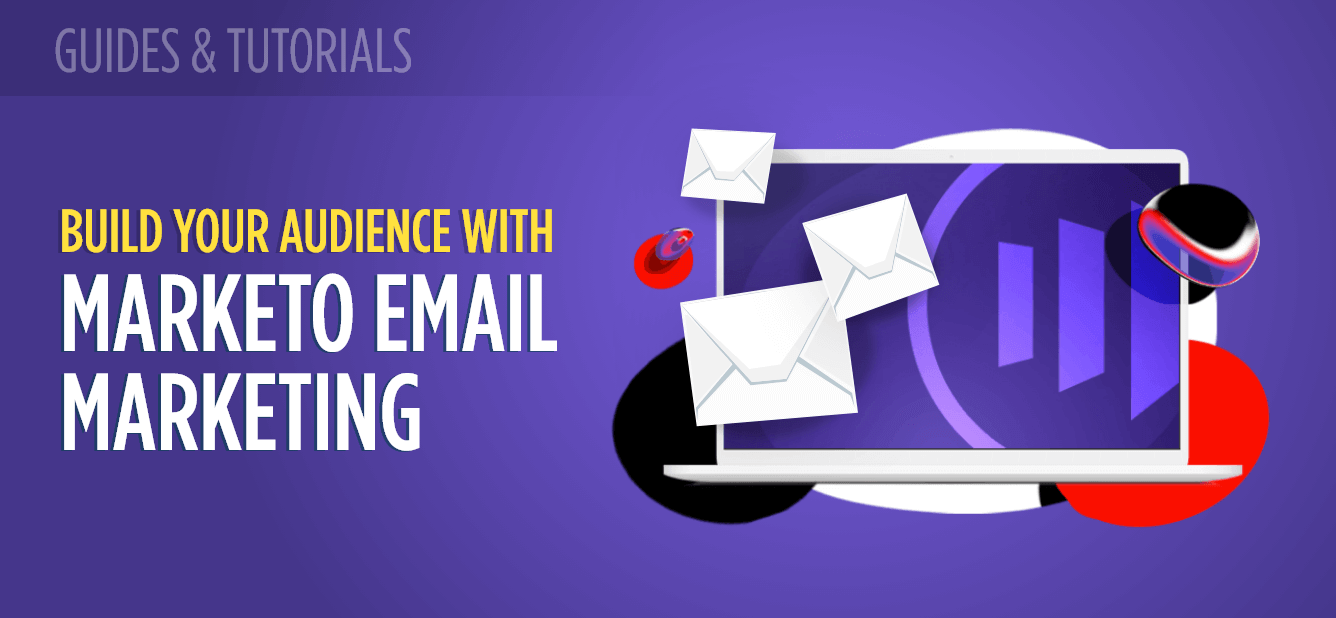
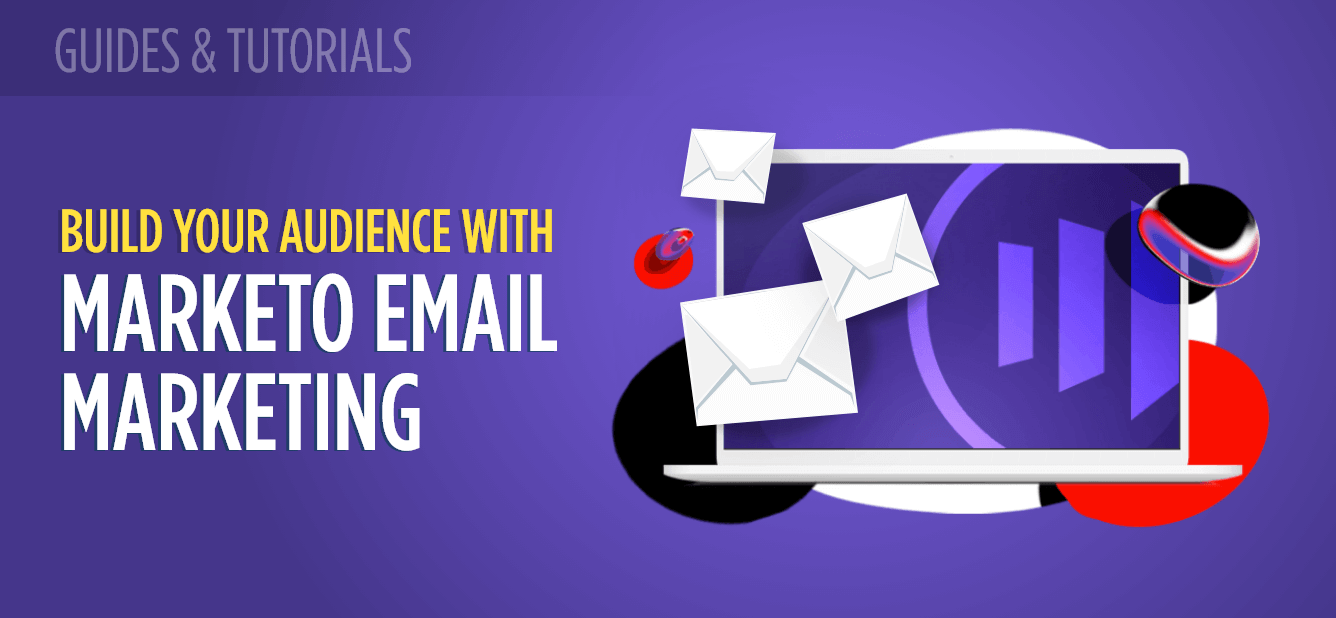 TECH3 years ago
TECH3 years agoBuild Your Email Marketing Contact
-

 TECH3 years ago
TECH3 years ago6 Ways AI Will Change the Future of Marketing
-

 HEALTH8 months ago
HEALTH8 months agoProstavive Colibrim: A Natural Prostate Health Supplement